Configure
Gift cards can be a cost-effective way to increase your revenue as customers often spend more than the gift card value. In fact, studies show that two out of three consumers will spend 38% more than the gift card amount.
Here's how you can set up and sell gift cards:
Set up and sell Gift Cards:
1. Click Gift Cards on the top menu or follow this link

Click the Button "Setup Gift Cards"

3. In the opened modal window by clicking on the "Enable Gift Cards for sale?" checkbox you can enable or disable the purchase of new gift cards for people. By default, gift cards are enabled for purchases. The following field is "Expire in". By changing the number you set how long (in months) the gift card will be available for redemption. If the gift card expired, the customer will not be able to use it anymore. By Clicking 'New Amount' add the gift card amounts available for purchase. By clicking the "trash icon" near the field, remove the amount available for purchase.
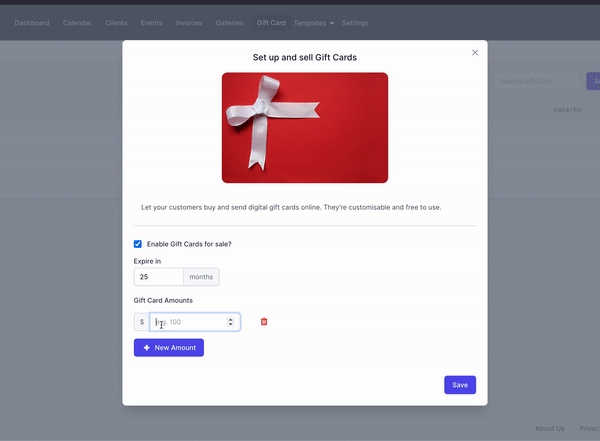
Once you set up expiration time and available amounts for purchase click 'Save'.
Last updated
Was this helpful?